
For non apply-to-all graphical arrays, you can open the graphical editing portion in a separate dialog. This provides more space for editing the graphical, and also allows you to select a number of cells to change all at the same time.
To open the arrayed graphical editing dialog, first open the Graphical Function Tab for the graphical you want to edit. At the top, make sure the checkbox for apply to all is not checked:

Then, in the lower part of the panel where thumbnails of the different elements show, click on the ![]() button at the left.
button at the left.
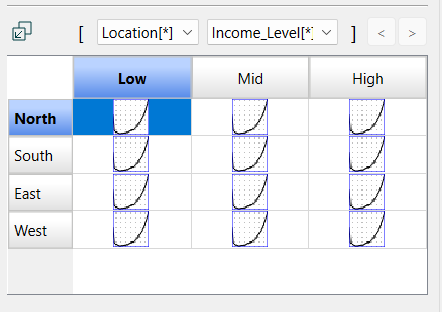
This will open the dialog:
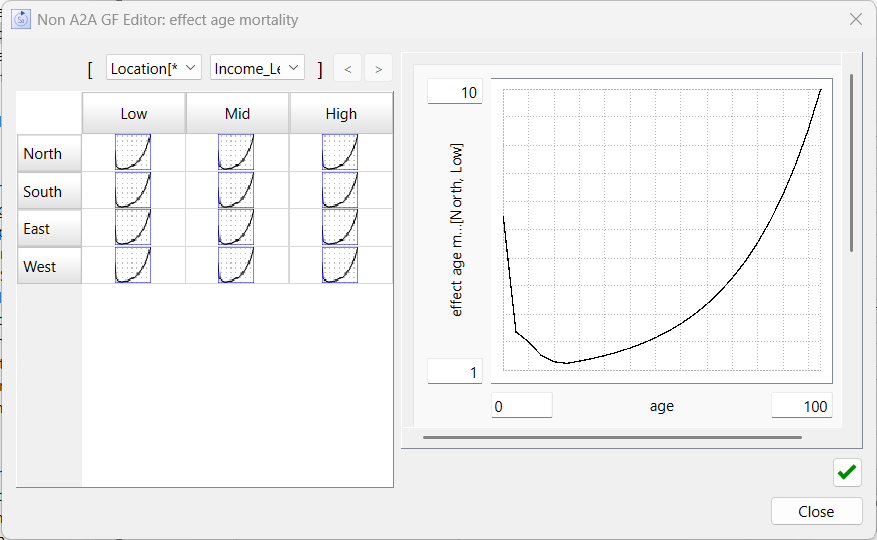
On the left side select the elements you want to edit together. The right side is the same as the portion of the Graphical Function Tab used for editing. As you make changes, they will be applied to the selected elements.
You can drag across cells to select elements and also Ctrl+Click to individually select or unselect elements. If the array has more than 2 dimensions you can select which dimensions to show in the grid. Select the dimension name to see all elements, another dimension will switch to a specific element.
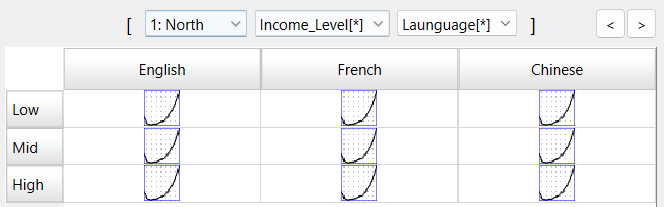
The division between the thumbnails and the editing can be dragged to make it easier to work with the graphicals:
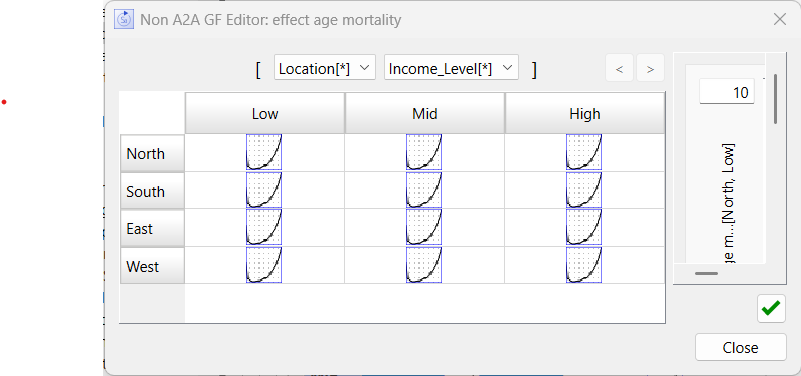
As you pass the mouse pointer over the mouse pointer will change appearance:
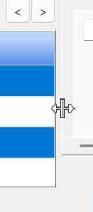
Simply press the left mouse button down and drag the divider.
Close will close the dialog.
Note Changes are made as you interact with the graphicals in the dialog. To reverse the changes use Edit>Undo after closing the dialog.